Common Feedback Tools
Knowing the right tools for the job is a big part of designing an effective feedback strategy. Moodle has a wide variety of tools, each with different affordances and constraints. Four forum types and email options are stressed in this course due to the Student-to-Instructor, Instructor-to-Student, and Student-to-Student interaction that can be created using these tools
- Student-to-Student and Student-to-Instructor for engagement and social needs
- Instructor-to-Student for assessment and
reteaching
How have we used Forums and email to meet these needs?
Visit the forums in the
Email has also been used frequently, and we highly recommend adding the Quickmail block to your course. This allows you to send email to course participants directly from Moodle.
Become familiar with using
Tips and tutorials on additional Moodle tool options for feedback:
Moodle designers are also social
 Activity/Course Completion - Check out this short tutorial on the basics. For those of us who like to mark things off our lists, this feature adds a box next to items of your choice. Students can "check" them off when they are done, and you can even control details such as having them post twice to a forum first.
Activity/Course Completion - Check out this short tutorial on the basics. For those of us who like to mark things off our lists, this feature adds a box next to items of your choice. Students can "check" them off when they are done, and you can even control details such as having them post twice to a forum first.
ZOOM sessions - A synchronous tool for simulating face to face communication in the online environment with possibilities including guest speakers. Meetings can also be recorded to share with students. To request a ZOOM license, put in a help desk ticket or contact the Ed Tech Department at 995-1070.
Glossary - Asynchronous tool with an area for multiple people to add comments and additional info. Almost unlimited possibilities, and can act almost as an RSS feed from people in the class to each other. There is also the Random Glossary Block that can be added to your course.
Assignments - The most common tool for course work. Advanced uploading has options including rough draft submission built in directly. This activity includes options for group work and online text too.
Gradebook also has areas for adding comments and feedback. Look for the tutorials that encompass Gradebook complexities or make an appointment with the Ed Tech Department.
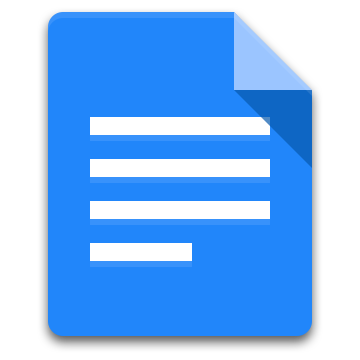 Google Docs - Word processing tool with the ability to share documents and collaborate in groups. Google tools can be used for group presentations, papers, and peer editing.
Google Docs - Word processing tool with the ability to share documents and collaborate in groups. Google tools can be used for group presentations, papers, and peer editing.Databases and
Workshops are both powerful, asynchronous tools that can span lengthy and in-depth project
work allowing
